
Prizm Content Connect
Working with Skinny Comments

| Working with the Viewer > Using the Viewer > Working with Comments in the Viewer > Working with Skinny Comments |
By default, the viewer automatically chooses to display either the Skinny or Full Comments panel based on the size of the viewer pane. Additional components, such as whether or not the Search or Thumbnail panels are open, can affect which Comments panel is displayed. For more information on customizing the behavior of the Comments panel, refer to the topic: Configuring the Skinny Comments panel.
An example of the Full Comments panel:
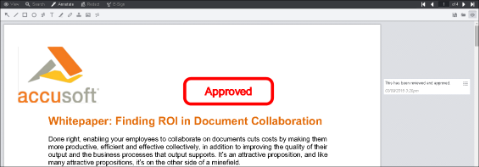 |
An example of the Skinny Comments panel highlighted in yellow below:
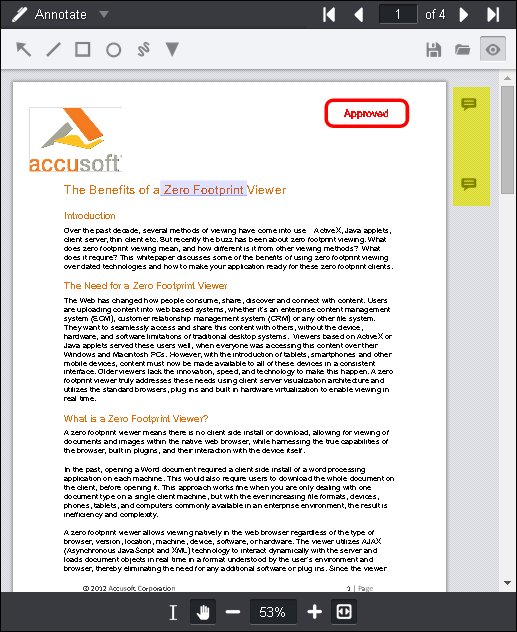
Note that you can hide or show the comments by clicking on the Comments Panel icon located in the upper right-hand corner of the viewer:
![]()
The comment box is displayed:
Make the desired changes.